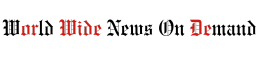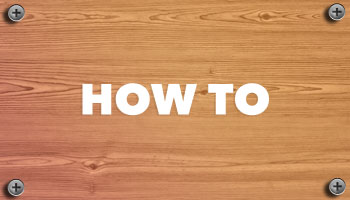Are you having trouble not seeing the battery level of your Bluetooth device on Ubuntu?
There are some things you can try as it may start to show up.
Ubuntu, like most desktop Linux distributions Ubuntu, uses Bluez as its Bluetooth stack. This powerful open source technology works with a wide range of Bluetooth devices, including mice, keyboards, gamepads, Bluetooth headphones, sound bars, and speakers.
In most cases, Bluetooth devices “work” with Ubuntu once you pair them. For Bluetooth devices with batteries (such as wireless mice, keyboards, and headphones), you can usually check the battery level by: Settings > Power panel (if a device is connected).
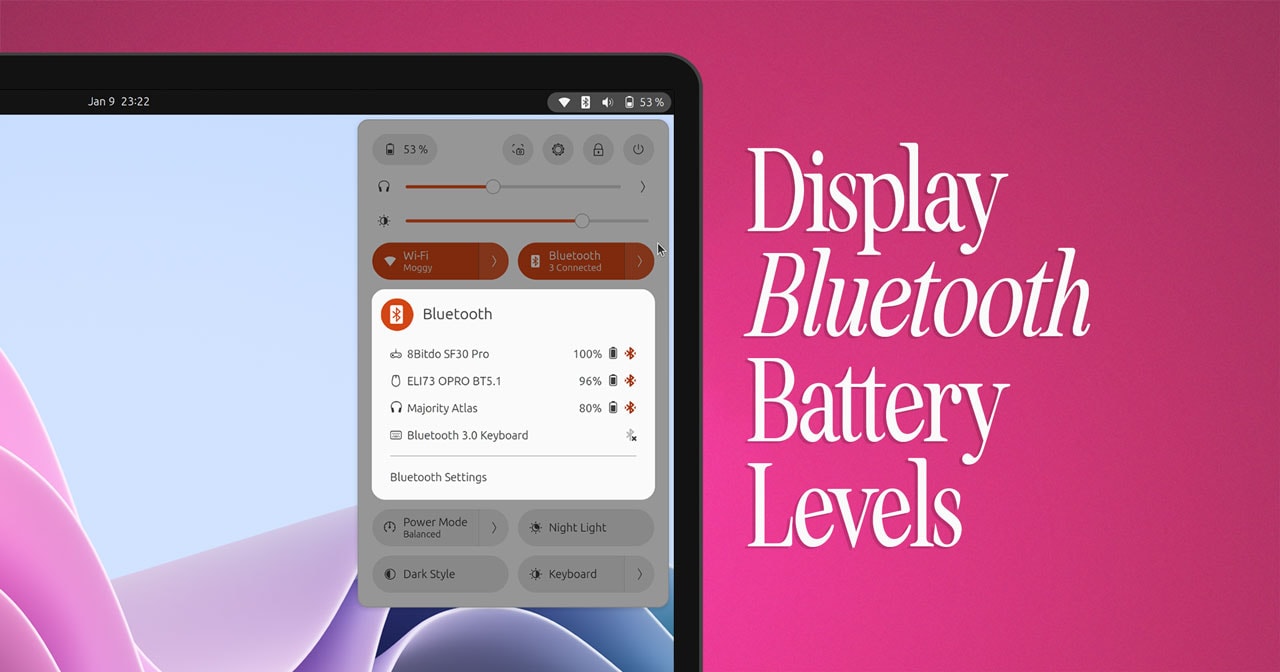
Display battery level in Bluetooth menu
However, Ubuntu does not display battery levels for all Bluetooth devices.
Some items require Bluez experimental features to be enabled to tell you how much battery is left.
Modern Bluetooth headphones, speakers, soundbars, etc. seem to be most commonly affected.
Generally speaking (there are exceptions, such as Apple devices), if your Bluetooth device shows its battery level when paired with Windows, macOS, Android, or iOS, you should be able to see it on Ubuntu with Bluez experimentation. is.
Fedora Workstation ships with Bluez experimentation enabled by default, but Ubuntu does not.
To enable Bluez experimental features on Ubuntu:
- Open
/etc/bluetooth/main.confas root - Find the section titled “General” (near the top)
- add on new line
Experimental = true - Save the file (click Save again to confirm)
- reboot or Run
systemctl restart bluetooth
By the way, don't skip the last step. Nothing will change if you skip it.
Once you have enabled the Bluez experimental feature in Ubuntu and restarted your computer or Bluetooth stack, open pair/connect your device Settings > Power (or check the output) bluetoothctl infolook for the “Battery Percentage” line).
I wish it would show the battery level, but even if it doesn't, at least you tried.
While we cannot guarantee that this adjustment will show your audio device's battery level (much less cause your device to work at all), it is a relatively easy adjustment to try and (importantly) to undo. It's easy (just remove the lines you added).
Please let me know how you get through it!