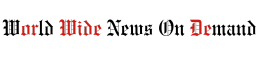For large families and people with the attention span of a goldfish, having multiple screens at once can be a game-changer. Multiview allows you to view up to two screens from different sources. Depending on your preferred method, you can get your content from apps, files on a USB, your laptop via an HDMI cable, or even your game console.
Multiview allows you to adjust the screen size, putting a smaller screen on one side or splitting the screen evenly in two. You can also select the screen position using PIP (Picture in Picture). Finally, you can decide from which screen the TV sources the audio it watches, or you can choose to play audio from both screens simultaneously, playing different audio on the TV and external speakers. .
Even single-person households can benefit from multi-viewing by streaming movies and TV shows while watching cooking videos on YouTube. Or you can watch a workout video while streaming music from Spotify. In a more professional setting, you can use this feature to share your presentation from your laptop screen via cable or screencast while simultaneously viewing video from your file sharing platform.
To use Multi View, press the Home button on your Samsung TV remote control.[マルチ ビュー]Just select. You can then follow the instructions to customize the view to your preferred output style.